To update IntelliSense in SQL Server Management Studio (SSMS), follow these steps:
Method 1: Keyboard Shortcut
1. Press Ctrl + Shift + R to refresh IntelliSense.
Method 2: Menu Option
1. Go to Edit > IntelliSense > Refresh Local Cache.
Method 3: SQL Server Object Explorer
1. Open SQL Server Object Explorer.
2. Right-click on the database or schema you want to refresh.
3. Select Refresh.
Additional Tips
– Make sure you have the latest version of SSMS installed.
– If IntelliSense is not working at all, try resetting it by going to Tools > Options > Text Editor > Transact-SQL > IntelliSense, and clicking Reset.
– If you’re using a third-party IntelliSense plugin, try disabling and re-enabling it.