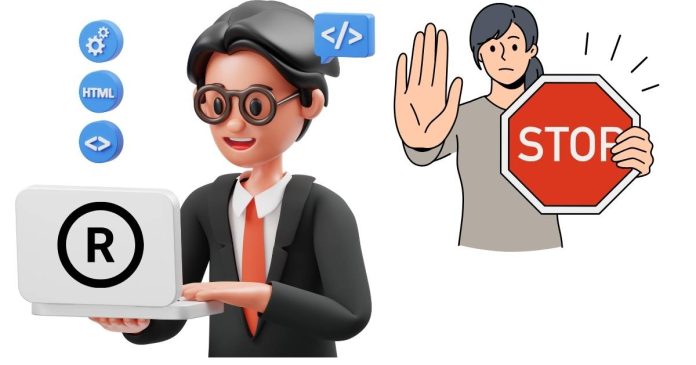In R, there are times when you might need to stop or halt the execution of a script, either due to an error, a condition not being met, or a user-initiated event. Whether you’re working interactively or running R scripts in batch mode, it’s essential to know how to stop the script gracefully and intentionally. This article will cover various methods to stop or end a script in R, along with practical use cases.
1. Using stop()
The stop() function is a built-in function in R that halts the execution of a script and optionally displays an error message. It’s typically used when certain conditions are not met, and you want to terminate the script with an informative message.
Syntax
message: A character string that is displayed when the function is executed.
Example
Output:
In this example:
- The script checks if
x > 5and halts execution if the condition is true. - Any code following
stop()is not executed.
2. Using quit()
The quit() function (or its shorthand, q()) stops the R session entirely. This is useful when running scripts in batch mode or when you want to end the R session after the script completes.
Syntax
save: Determines whether the workspace should be saved ("yes","no", or"ask").status: An integer value indicating the exit status (0 indicates success; non-zero indicates an error or abnormal exit).runLast: A logical value indicating whether.Last()should be run.
Example
Output:
The script terminates the R session immediately after quit() is called.
3. Using break (Within Loops)
If you are running a loop and need to terminate the loop early, the break statement is the appropriate tool. Note that break only stops the current loop, not the entire script.
Example
Output:
Here, the loop stops when i == 5, but the script execution continues with the next statement after the loop.
4. Using return()
The return() function is used within a function to exit the function early and optionally return a value. It does not stop the entire script, only the execution of the current function.
Example
Output:
5. Using stopifnot()
The stopifnot() function is a simpler way to stop execution if a condition is not met. It is useful for assertions and checking preconditions in your script.
Syntax
- If any condition evaluates to
FALSE, the script stops and displays an error.
Example
Output:
6. Using on.exit() for Cleanup
The on.exit() function allows you to define cleanup actions that will run when a function exits, either due to normal completion or because of an error or stop().
Example
Output:
7. Halting Scripts Interactively
When working interactively in RStudio or the R console, you can manually halt the execution of a running script by pressing Ctrl + C (Windows/Linux) or Cmd + . (Mac). This is especially useful for stopping long-running or infinite loops.
Conclusion
Stopping or halting a script in R can be achieved using various functions and techniques, each suited to specific scenarios:
stop(): Gracefully terminate a script with an error message.quit(): Exit the R session entirely.break: Exit from a loop.return(): Exit a function early.stopifnot(): Assert conditions and halt the script if they fail.on.exit(): Run cleanup code before exiting a function.
Understanding these tools allows you to control script execution effectively, ensuring that your R programs are robust and well-behaved. Always aim for clear and intentional stopping points to maintain readability and prevent unexpected behavior in your scripts.