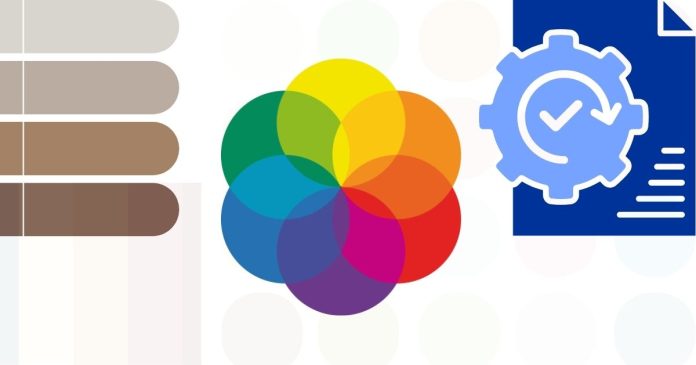ITo set a default colorscheme in Vim, follow these steps:
1. Choose a Colorscheme
Vim comes with several built-in colorschemes, such as default, desert, elflord, and morning. You can also download and install custom colorschemes.
To preview available colorschemes, use the :colorscheme command in Vim:
Vim Copy code
:colorscheme desert
2. Update Your .vimrc File
The .vimrc file is the configuration file for Vim. To set a default colorscheme:
Open your .vimrc file:
bash Copy code
vim ~/.vimrc
Add the following line:
Vim Copy code
colorscheme desert
Replace desert with the name of your preferred colorscheme.
Save and exit the file.
3. Reload Vim
Restart Vim or source the .vimrc file to apply the changes immediately:
Vim Copy code
:source ~/.vimrc
4. Handle Errors (Optional)
If the colorscheme you set is not available, Vim will display an error. To avoid this, add a conditional check in your .vimrc:
Vim Copy code
if exists(“colorscheme desert”)
colorscheme desert
endif
5. For GUI Versions (Optional)
If you’re using a GUI version of Vim (e.g., gVim), you can customize GUI-specific colors:
Vim Copy code
set background=dark
colorscheme desert
Conclusion
By adding the colorscheme command to your .vimrc, you can set a default colorscheme for every Vim session. Customize further based on your preferences for both terminal and GUI versions of Vim!