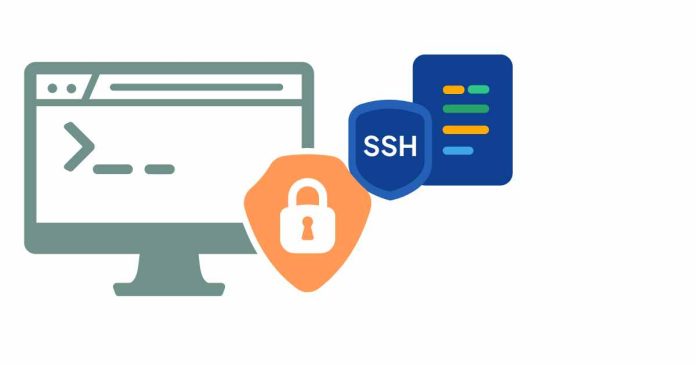Removing an SSH key can be done in a few steps:
Removing an SSH key from a server
1. Connect to the server: Log in to the server using SSH.
2. Edit the authorized keys file: Open the authorized keys file in a text editor, typically located at ~/.ssh/authorized_keys.
3. Delete the key: Find the SSH key you want to remove and delete the entire line.
4. Save the changes: Save the updated authorized_keys file.
Removing an SSH key from a local machine
1. Open the SSH key file: Locate the SSH key file you want to remove, typically stored in ~/.ssh/.
2. Delete the key file: Delete the SSH key file.
3. Update the SSH agent: If you’re using an SSH agent, update it to reflect the removed key.
Removing an SSH key from GitHub or other Git hosting services
1. Log in to your account: Log in to your GitHub or Git hosting service account.
2. Go to your SSH keys settings: Navigate to your account settings and find the SSH keys section.
3. Delete the key: Find the SSH key you want to remove and delete it.
Remember to exercise caution when removing SSH keys, as it may affect your access to servers or repositories.