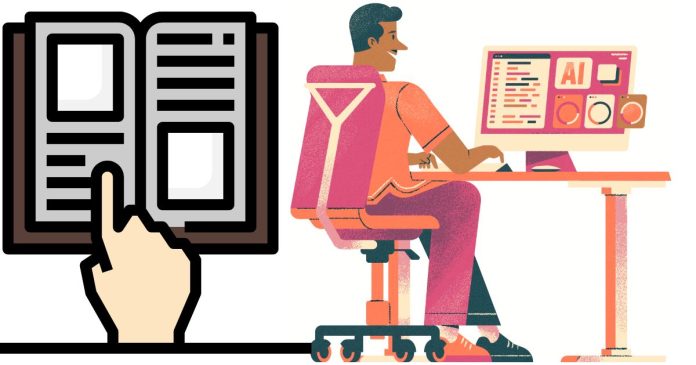To remove a directory from a Git repository, there are several methods depending on whether you want to keep the directory locally or completely remove it from both the repository and your local file system. Here are the most common scenarios:
1. Remove a directory from the repository but keep it locally
If you want to remove the directory from the Git repository but keep the directory and its files on your local machine, you can use the following command:
git rm -r --cached <directory_name>
-r: Recursively removes files in the directory.--cached: Tells Git to remove the directory from the repository’s tracking, but keep it in the working directory.
Example:
git rm -r --cached my_directory
After this, commit the changes to remove the directory from the repository:
git commit -m "Remove directory from repository but keep it locally"
Finally, push the changes to the remote repository:
git push origin <branch_name>
2. Remove a directory completely from both the repository and your local file system
If you want to remove the directory both from the Git repository and from your local file system, you can use the following command:
git rm -r <directory_name>
- This will delete the directory from both the working directory and the repository’s staging area.
Example:
git rm -r my_directory
Then, commit the changes:
git commit -m "Remove directory from repository and local system"
Finally, push the changes to the remote repository:
git push origin <branch_name>
3. Remove a directory from the repository’s history
If the directory was added to the repository in the past and you want to completely remove it from the entire Git history (for example, if you want to remove sensitive data from the repository), you can use git filter-repo or bfg-repo-cleaner to rewrite the history. Note: This is a more advanced operation, and it should be done with caution since it will modify the commit history.
Example with git filter-repo:
git filter-repo --path <directory_name> --invert-paths
This will remove all traces of the directory from the entire repository history. Afterward, you’ll need to force-push the changes to the remote repository:
git push origin --force --all
git push origin --force --tags
4. Add the directory to .gitignore to prevent future tracking
If you want to stop Git from tracking the directory in the future, but you still want to keep it locally, you can add the directory to your .gitignore file after using one of the above methods.
Example:
- Open the
.gitignorefile in your repository (or create it if it doesn’t exist). - Add the directory path to
.gitignore:
my_directory/
- Commit and push the
.gitignorefile:
git add .gitignore
git commit -m "Add my_directory to .gitignore"
git push origin <branch_name>