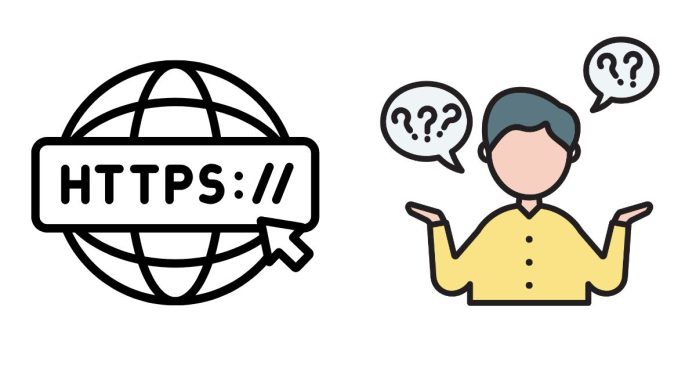To make an HTTPS POST request in Node.js, you can use either the built-in https module or a popular library like axios or node-fetch. Below, I will demonstrate both approaches.
1. Using the Built-in https Module
Node.js provides a built-in https module to make HTTPS requests. Here’s how you can use it to make a POST request.
Example using the https module:
const https = require('https');
const data = JSON.stringify({
name: 'John Doe',
age: 30
});
const options = {
hostname: 'example.com',
port: 443, // Default for HTTPS
path: '/api/v1/users', // The endpoint you are posting to
method: 'POST',
headers: {
'Content-Type': 'application/json',
'Content-Length': data.length
}
};
const req = https.request(options, (res) => {
let responseData = '';
res.on('data', (chunk) => {
responseData += chunk;
});
res.on('end', () => {
console.log('Response:', responseData);
});
});
req.on('error', (e) => {
console.error('Request failed:', e);
});
// Write the data to the request body
req.write(data);
// End the request
req.end();
Explanation:
https.requestis used to initiate a request. Theoptionsobject specifies details like the HTTP method (POST), headers, and target URL.req.write(data)sends the request body, which in this case is JSON data.- The response is collected by listening to the
dataandendevents.
2. Using axios (Recommended for simplicity)
axios is a popular promise-based HTTP client for Node.js and browsers that simplifies making HTTP requests, including handling POST requests with JSON payloads.
First, install axios:
npm install axios
Example using axios:
const axios = require('axios');
const data = {
name: 'John Doe',
age: 30
};
axios.post('https://example.com/api/v1/users', data)
.then((response) => {
console.log('Response:', response.data);
})
.catch((error) => {
console.error('Error:', error);
});
Explanation:
axios.post(url, data)is the simplest way to send a POST request. You pass the URL and the data you want to send as arguments.- Axios automatically serializes the data to JSON and sets the appropriate
Content-Typeheader.
3. Using node-fetch (For more flexibility with Promises)
node-fetch is another popular library for making HTTP requests. It’s similar to the fetch API in the browser.
First, install node-fetch:
npm install node-fetch
Example using node-fetch:
const fetch = require('node-fetch');
const data = {
name: 'John Doe',
age: 30
};
fetch('https://example.com/api/v1/users', {
method: 'POST',
headers: {
'Content-Type': 'application/json'
},
body: JSON.stringify(data)
})
.then((response) => response.json())
.then((json) => {
console.log('Response:', json);
})
.catch((error) => {
console.error('Error:', error);
});
Explanation:
fetch(url, options)is used to make the request. The options object contains method (POST), headers, and the body (JSON data)..then(response => response.json())processes the JSON response.
Which Method Should You Use?
https(built-in module): Use this if you want to avoid external dependencies or if you’re working with a very lightweight application.axios: Best for simplicity, especially when dealing with complex requests, error handling, or dealing with browsers.node-fetch: A good alternative if you prefer the browser-likefetchAPI and want flexibility with promises.
Let me know if you’d like further details or if you need assistance with something else!