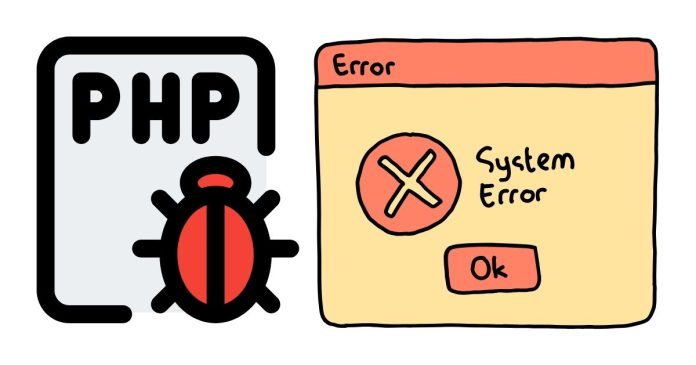Debugging PHP scripts can be challenging, especially when errors are not visible. By default, PHP may suppress errors for security reasons or due to configuration settings. Displaying PHP errors is an essential step in identifying and resolving issues in your code.
Here’s a comprehensive guide on how to enable PHP error display and debug your scripts efficiently:
1. Update php.ini Configuration
The php.ini file is the primary configuration file for PHP. To display errors, you can modify its settings:
- Locate your
php.inifile. Its location depends on your server environment but can often be found in the PHP installation directory. - Open the file with a text editor.
- Look for the following settings and update them as needed:
error_reporting = E_ALL
display_errors = On
display_startup_errors = On
4. Save the changes and restart your web server (e.g., Apache or Nginx) to apply the updated configuration.
Note:
Be cautious when enabling error display on production servers. Visible errors can expose sensitive information about your application or server.
2. Use PHP Functions in Your Script
If you don’t have access to the php.ini file or prefer to control error reporting programmatically, use the following PHP functions at the beginning of your script:
<?php
error_reporting(E_ALL);
ini_set(‘display_errors’, 1);
?>
Explanation:
error_reporting(E_ALL)ensures that all error types, including warnings and notices, are reported.ini_set('display_errors', 1)enables the display of errors during runtime.
3. Configure Error Display in .htaccess
If your PHP application runs on an Apache server, you can use an .htaccess file to enable error reporting:
- Open or create the
.htaccessfile in your project’s root directory. - Add the following lines:
php_flag display_errors On
php_value error_reporting 32767
3. Save the file and reload your application.
4. Check Server-Specific Settings
Some hosting providers override the php.ini settings with their configurations. If changes in php.ini or .htaccess don’t work, check your hosting control panel. Many hosting providers offer a way to enable error display via their PHP configuration interface.
5. Log Errors Instead of Displaying Them
While displaying errors is helpful during development, it’s safer to log errors in a production environment. Configure error logging in your php.ini file:
log_errors = On
error_log = /path/to/error.log
Then, check the log file for error details.
6. Debugging Tips
- Use Debugging Tools: Tools like Xdebug or PHPStorm can provide advanced debugging capabilities.
- Test in a Development Environment: Always enable error display in a development or staging environment, not in production.
- Review PHP Documentation: Refer to the official PHP documentation for details on error reporting and debugging.
By enabling PHP error display, you can quickly identify and resolve issues in your code. Whether you modify php.ini, use PHP functions, or rely on server-specific settings, ensure that error reporting aligns with the environment and security best practices.