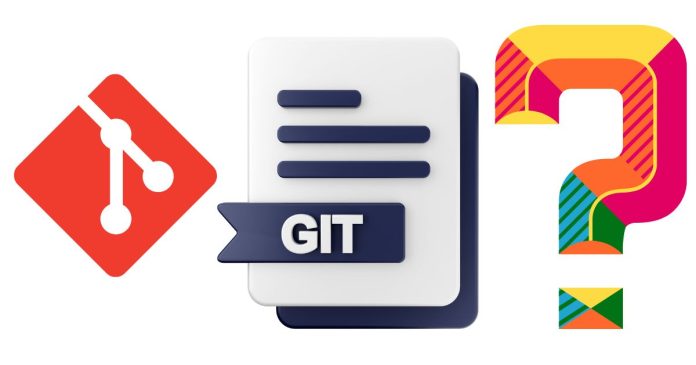A “detached HEAD” in Git occurs when you’re not on a branch, but rather working directly on a specific commit. This happens when you check out a commit directly instead of a branch, which puts Git in a state where changes are not associated with any branch. If you make changes in this state and then switch branches, those changes will be lost unless you commit them.
Here’s how you can fix a detached HEAD and get back to a regular branch:
1. Check Your Current State
First, you can check the status of your current HEAD by running:
git status
It will say something like:
HEAD detached at <commit-hash>
This means you’re not currently on a branch.
2. Create a New Branch from the Detached HEAD (If You Want to Save Your Work)
If you’ve made changes and want to keep them, you can create a new branch from your current commit.
- Create a new branch:
git checkout -b <new-branch-name> - This creates a new branch and moves you onto that branch, so any future commits will be made to this branch.
- Verify: You can verify that you’re on the new branch by running:
git statusThis should show you that you’re now on
<new-branch-name>.
3. Checkout an Existing Branch (If You Don’t Want to Keep Changes)
If you don’t need to keep any changes from the detached HEAD and simply want to go back to a branch, you can switch back to an existing branch.
- Switch to an existing branch:
git checkout <branch-name> - If you’ve made no changes (or if you’ve already committed changes), you will be switched back to the branch and the detached HEAD state will be resolved.
4. Stash Changes (If You Want to Save Your Work but Switch to a Branch)
If you have uncommitted changes but don’t want to commit them to the current state, you can stash the changes and then switch to a branch:
- Stash your changes:
git stash - Switch to your desired branch:
git checkout <branch-name> - Apply the stash (if you want to re-apply your changes after switching branches):
git stash pop
5. Optional: Discard Changes (If You Don’t Need Them)
If you made changes in the detached HEAD state but you don’t care about keeping them, you can discard the changes.
- Discard changes:
git reset --hardThis will reset any changes and bring your repository back to the state it was in when you checked out the detached commit.
Summary of Commands
- To create a new branch from the detached HEAD:
git checkout -b <new-branch-name> - To switch to an existing branch:
git checkout <branch-name> - To stash changes (before switching branches):
git stash git checkout <branch-name> git stash pop - To discard changes:
git reset --hard
By following these steps, you can fix the detached HEAD state and either save your work by creating a branch or discard any changes if they are not needed.