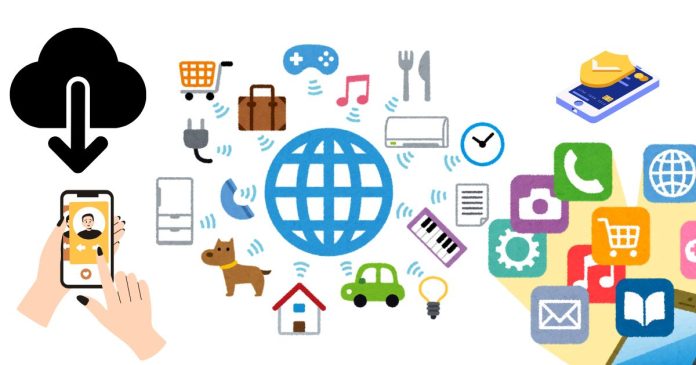Downloading an app is straightforward, and the process varies slightly depending on your device (e.g., iPhone, Android, or another platform). Here’s a step-by-step guide:
For iPhone (iOS) Users:
- Open the App Store:
- Locate the blue App Store icon on your home screen and tap to open.
- Search for the App:
- Tap the Search tab (magnifying glass icon) at the bottom right.
- Type the name of the app in the search bar and hit Search.
- Select the App:
- Find the app in the search results and tap its name for more details.
- Download the App:
- Tap the Get button (or a cloud icon with an arrow if you’ve downloaded it before).
- Authenticate using Face ID, Touch ID, or your Apple ID password.
- Wait for Installation:
- Once downloaded, the app will appear on your home screen.
For Android Users:
- Open the Google Play Store:
- Locate the Play Store icon on your home screen or app drawer and tap to open.
- Search for the App:
- Tap the Search bar at the top and type the name of the app.
- Hit the magnifying glass or Enter.
- Select the App:
- Tap the app from the search results to view details.
- Install the App:
- Tap the Install button.
- If prompted, accept any required permissions for the app to download.
- Wait for Installation:
- The app will automatically install and appear in your app drawer.
For Other Platforms (Amazon Fire, Windows, etc.):
- Open the respective app store (e.g., Amazon Appstore, Microsoft Store).
- Search for the app by name.
- Tap Install or Get, and follow the prompts.
Tips:
- Ensure you’re connected to Wi-Fi or have sufficient mobile data to avoid extra charges.
- Keep your device updated for compatibility with newer apps.
- Some apps may require you to set up an account before using them.