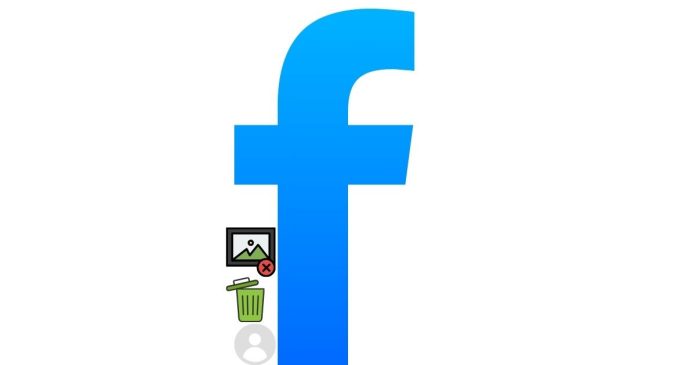To delete a photo that you’ve uploaded to Facebook, follow these steps:
On the Facebook Mobile App:
1. Open the Facebook app on your phone.
2. Go to your profile by tapping on your profile picture or name.
3. Scroll down to find the photo you want to delete in your posts or albums.
4. Tap on the photo to open it.
5. Tap the three dots (•••) in the top-right corner of the screen.
6. Select “Delete photo” and confirm your choice.
On a Computer or Web Browser:
1. Log in to Facebook on a web browser.
2. Go to your profile by clicking your name or profile picture.
3. Navigate to the “Photos” section
Click “Photos of You” or “Albums” to locate the photo
4. Click on the photo to open it.
5. Click the three dots (•••) in the top-right corner of the photo.
6. Select “Delete Photo” and confirm.
Note:You can only delete photos that you uploaded. If someone else uploaded the photo, you won’t see the “Delete” option, but you can untag yourself or report the photo if necessary.
Deleting a photo is permanent and cannot be undone.
If you have trouble finding the photo, try searching for it in your activity log under the “Photos and Videos” section.