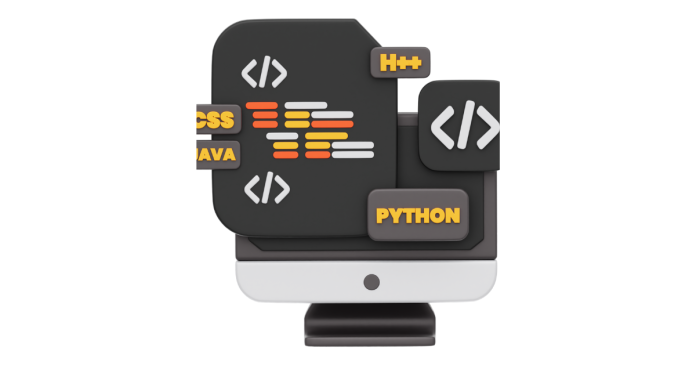You can check the version of installed Python modules using various methods. Here’s how you can do it:
1. Using pip
The pip package manager can list installed modules along with their versions.
- Check the version of a specific module:
pip show <module_name>Example:
pip show numpyThis will display detailed information about the module, including its version.
- List all installed modules with versions:
pip listThis outputs a list of all installed modules and their versions.
- Save the list to a file:
pip list > requirements.txt
2. Using Python’s Built-in pkg_resources
You can use the pkg_resources module from the setuptools package to check module versions programmatically.
- Example:
import pkg_resources version = pkg_resources.get_distribution("numpy").version print(f"Numpy version: {version}")
3. Using the __version__ Attribute
Many Python modules include a __version__ attribute to display their version.
- Example:
import numpy print(numpy.__version__)
If the module does not have the __version__ attribute, you can try other methods like pip.
4. Using pip freeze
pip freeze lists all installed modules and their versions in a format suitable for use in a requirements.txt file.
- Example:
pip freezeOutput:
numpy==1.24.1 pandas==2.0.3
5. Checking with a Virtual Environment
If you’re working in a virtual environment, make sure to activate it before using any of the above methods to ensure you’re inspecting the modules specific to that environment.
- On Linux/macOS:
source venv/bin/activate - On Windows:
.\venv\Scripts\activate
6. Using sys.modules
If the module is already imported in your script, you can retrieve the version directly from sys.modules.
- Example:
import sys print(sys.modules["numpy"].__version__)
These methods allow you to quickly determine the version of installed Python modules for debugging, compatibility checks, or updates.