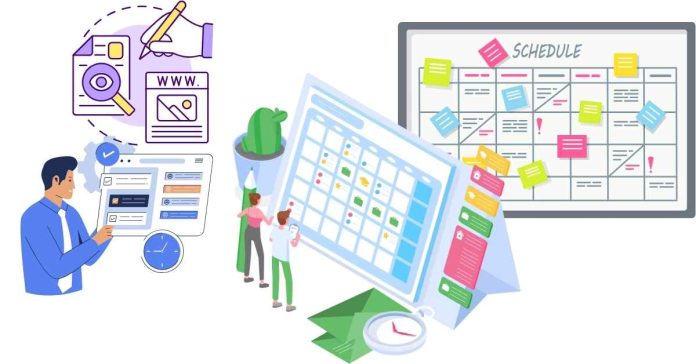To run a batch file using Windows Task Scheduler, follow these steps:
1. Open Task Scheduler from the Start menu.
2. Click Create Task on the right panel.
3. In the General tab, provide a name and configure user permissions.
4. Go to the Triggers tab, click New, and define when the task should run (e.g., daily, at startup).
5. In the Actions tab, click New, select Start a Program, and browse to your batch file’s location.
6. Review settings in the Conditions and Settings tabs.
7. Click OK to save and enable the task.
This will automate batch file execution.