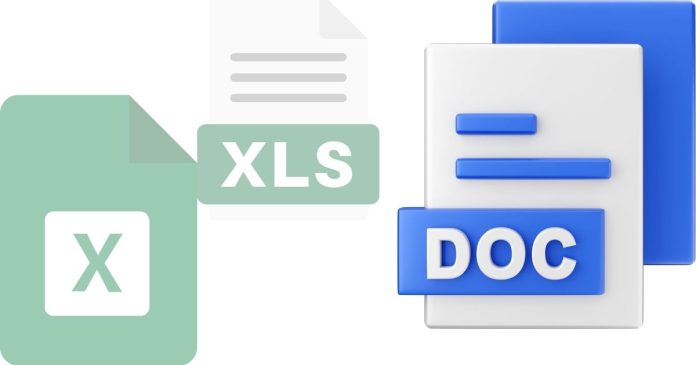To insert LaTeX in Google Docs, you can use tools and add-ons that allow LaTeX equations and symbols to be displayed properly. Here’s how you can do it:
1. Using the Equation Editor in Google Docs:
Open your Google Docs file.
Go to Insert > Equation.
Use LaTeX-style commands for basic symbols (e.g., \frac{a}{b} for fractions or \sqrt{x} for square roots). While not full LaTeX, it supports a subset of common commands.
2. Using the “MathType” Add-on:
In Google Docs, click on Extensions > Add-ons > Get add-ons.
Search for MathType and install it.
Open the MathType editor within Google Docs and use LaTeX to create equations. The tool converts LaTeX to a format compatible with Google Docs.
3. Using the “Auto-LaTeX Equations” Add-on:
Install the Auto-LaTeX Equations add-on from the Google Workspace Marketplace.
In your document, wrap your LaTeX code with $…$ for inline math or $$…$$ for display math.
Use the add-on to render the LaTeX equations into images or formatted text.
4. Third-Party Tools:
Use a tool like Overleaf or an online LaTeX editor to create equations or symbols.
Export the equations as images and insert them into your Google Docs file.
These methods allow you to effectively incorporate LaTeX into your Google Docs for mathematical or scientific documentation.