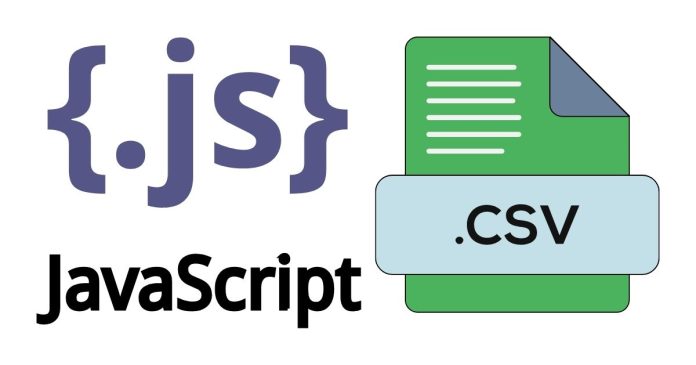Working with files in web development often requires extracting file extensions to determine the type of file being handled. JavaScript offers simple and efficient ways to achieve this. In this blog post, we’ll explore various methods to get file extensions using JavaScript.
1. Using the split() Method
The split() method can break a file name into parts using the dot (.) as a delimiter. The last part of the split array is typically the file extension.
function getFileExtension(filename) {
const parts = filename.split(‘.’);
return parts.length > 1 ? parts.pop() : ”;
}
// Example usage
console.log(getFileExtension(‘document.pdf’)); // Output: ‘pdf’
console.log(getFileExtension(‘archive.tar.gz’)); // Output: ‘gz’
console.log(getFileExtension(‘no_extension’)); // Output: ”
Pros
- Easy to implement.
- Works well with basic file names.
Cons
- Does not handle edge cases where a filename starts or ends with a dot.
2. Using the substring() and lastIndexOf() Methods
You can locate the last occurrence of a dot (.) and extract the substring after it.
function getFileExtension(filename) {
const lastDotIndex = filename.lastIndexOf(‘.’);
return lastDotIndex !== -1 ? filename.substring(lastDotIndex + 1) : ”;
}
// Example usage
console.log(getFileExtension(‘image.jpeg’)); // Output: ‘jpeg’
console.log(getFileExtension(‘backup.tar.gz’)); // Output: ‘gz’
console.log(getFileExtension(‘.hiddenfile’)); // Output: ”
Pros
- Handles filenames with multiple dots.
Cons
- Returns an empty string for hidden files starting with a dot.
3. Using Regular Expressions
Regular expressions provide a powerful way to extract file extensions.
function getFileExtension(filename) {
const match = filename.match(/\.([^.]+)$/);
return match ? match[1] : ”;
}
// Example usage
console.log(getFileExtension(‘video.mp4’)); // Output: ‘mp4’
console.log(getFileExtension(‘compressed.tar.gz’)); // Output: ‘gz’
console.log(getFileExtension(‘file.’)); // Output: ”
Pros
- Flexible and customizable.
Cons
- Slightly more complex for beginners.
4. Using the File API for Input Elements
If you’re working with file inputs in HTML, you can use the File API to extract extensions.
const fileInput = document.querySelector(‘#fileInput’);
fileInput.addEventListener(‘change’, (event) => {
const file = event.target.files[0];
if (file) {
const extension = file.name.split(‘.’).pop();
console.log(extension);
}
});
Pros
- Directly works with file inputs.
- Provides reliable file name information.
Cons
- Requires a file input element.
Choosing the Right Method
The best method depends on your use case:
- Use the
split()orsubstring()approach for simple tasks. - Opt for regular expressions when you need flexibility or validation.
- Leverage the File API for file inputs.
By understanding these methods, you can confidently extract file extensions in JavaScript and handle files effectively in your applications.
Getting file extensions in JavaScript is straightforward with the right approach. Each method has its strengths and limitations, so choose the one that best fits your needs. With these tools in hand, you’re ready to manage file extensions efficiently in your projects.