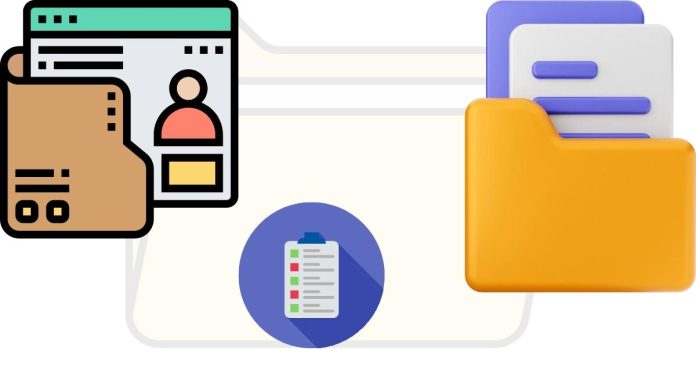To generate a list of files with their absolute paths in a directory using a command-line tool, follow these methods depending on your operating system:
Windows (Command Prompt)
Use the for command to iterate through files and print their absolute paths.
Command:
CMD Copy code
for /r “C:\path\to\directory” %f in (*) do @echo %f
Replace C:\path\to\directory with your target directory.
To save the output to a file:
CMD Copy code
for /r “C:\path\to\directory” %f in (*) do @echo %f >> file_list.txt
Windows (PowerShell)
PowerShell provides a more modern approach using Get-ChildItem.
Command:
powershell
Copy code
Get-ChildItem -Path “C:\path\to\directory” -Recurse | ForEach-Object { $_.FullName }
To save the list to a file:
powershell
Copy code
Get-ChildItem -Path “C:\path\to\directory” -Recurse | ForEach-Object { $_.FullName } > file_list.txt
Linux/Mac (Terminal)
Use the find command to list files with their absolute paths.
Command:
bash
Copy code
find /path/to/directory -type f
Replace /path/to/directory with your target directory.
To save the output to a file:
bash
Copy code
find /path/to/directory -type f > file_list.txt
Notes:
Recursive Search: All the above methods include files in subdirectories.
Directory Paths Only: If you want to list directories instead of files, adjust the commands:
Windows: Replace (*) with (*/) in the for loop.
Linux/Mac: Replace -type f with -type d.