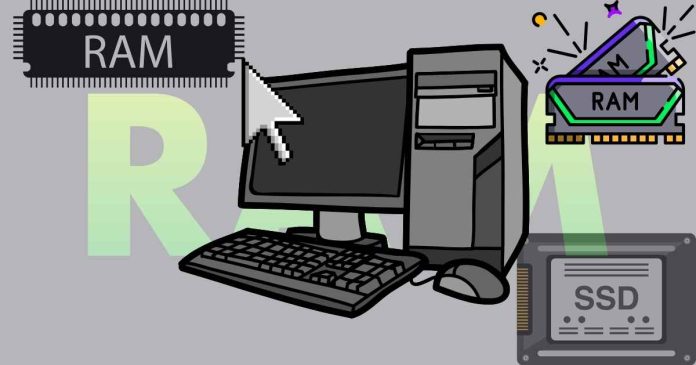You can find out the total physical memory (RAM) of your computer using various methods, depending on your operating system. Here are some simple ways:
On Windows:
Using System Information:
Press Windows + R, type msinfo32, and press Enter.
Look for “Installed Physical Memory (RAM)” in the System Summary.
Using Task Manager:
Press Ctrl + Shift + Esc to open Task Manager.
Go to the Performance tab and click on Memory.
The total physical memory will be displayed at the top.
Using Command Prompt or PowerShell:
Open Command Prompt or PowerShell.
Run the command:
mathematica
Copy code
systeminfo | findstr /C:”Total Physical Memory”
It will display the total installed memory.
On Mac:
Using About This Mac:
Click the Apple menu in the top-left corner and select About This Mac.
The RAM information is listed next to Memory.
Using System Report:
In the About This Mac window, click System Report.
Navigate to Hardware to view detailed memory information.
On Linux:
Using the free Command:
Open a terminal and type:
c
Copy code
free -h
The total memory will be displayed under the “total” column.
Using the cat Command:
Open a terminal and type:
bash
Copy code
cat /proc/meminfo
Look for the line starting with MemTotal.