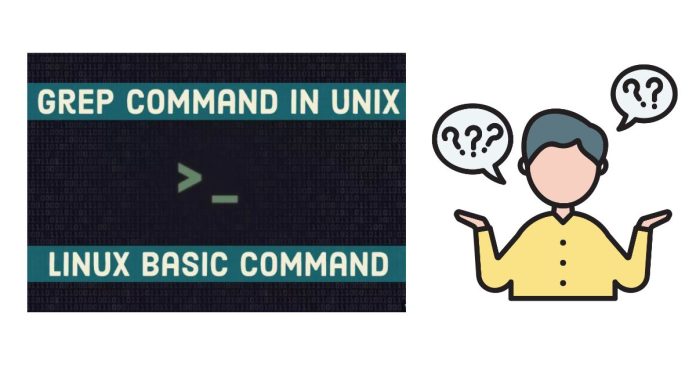The grep command in Unix/Linux stands for Global Regular Expression Print. It is used to search for specific patterns (regular expressions) within files or input streams and display the lines that match the pattern. grep is a powerful command-line utility widely used for text processing, file searching, and pattern matching.
Basic Syntax:
- pattern: The regular expression or string that you want to search for.
- file: The file(s) you want to search within. If no file is specified,
grepreads from standard input (useful when piping data from other commands).
Commonly Used grep Options:
-i: Ignore case (case-insensitive search).-v: Invert the match (show lines that do NOT match the pattern).-ror-R: Recursively search directories.-l: List the names of files that contain the pattern.-n: Show the line numbers where the pattern is found.-c: Show the count of matching lines.-H: Show the file name along with the matching line.-o: Show only the matched parts of the line (not the entire line).-w: Match whole words (only match the exact word, not part of a word).
Examples of grep Usage:
1. Basic Search:
Search for the word “apple” in a file fruits.txt:
This will display all lines in fruits.txt that contain the word “apple”.
2. Case-Insensitive Search:
Search for “apple” regardless of case (e.g., “Apple”, “APPLE”, “apple”):
3. Search for a Pattern in Multiple Files:
Search for the word “apple” in multiple files (fruits1.txt, fruits2.txt, fruits3.txt):
4. Count Matching Lines:
Count how many lines in fruits.txt contain the word “apple”:
5. Display Line Numbers with Matches:
Show the line numbers where the word “apple” appears in fruits.txt:
6. Invert the Match:
Show all lines in fruits.txt that do not contain the word “apple”:
7. Search Recursively in a Directory:
Search for “apple” in all .txt files in the current directory and its subdirectories:
8. Show Only Matching Parts of the Line:
Display only the word “apple” found within a line (instead of the entire line):
9. Match Whole Words Only:
Search for the whole word “apple” (not part of another word like “pineapple”):
10. Search for a Pattern in Files and Display Filenames:
Show the names of files containing the word “apple” (without displaying the actual matching lines):
Advanced grep Usage:
1. Using Regular Expressions:
grep can be used with regular expressions (regex) for more complex patterns.
- Example: Search for lines that contain either “apple” or “banana”:
The
-Eoption enables extended regular expressions (ERE), which supports patterns like|(or). - Example: Match lines containing any word that starts with “a”:
The
\bis a word boundary, and\w*matches any word that starts with “a”.
2. Search for Multiple Patterns:
Use multiple patterns with grep using the -e option.
This will match lines containing either “apple” or “banana”.
3. Search for an Exact Phrase:
To search for an exact phrase with spaces, enclose the pattern in quotes.
4. Combining grep with Other Commands:
grep is often used with other commands through piping.
- Example: List all files in the current directory and search for “apple” in the output:
- Example: Display all running processes and filter those related to “bash”:
Summary of Common grep Options:
| Option | Description |
|---|---|
-i |
Ignore case (case-insensitive search) |
-v |
Invert match (select non-matching lines) |
-r |
Recursively search directories |
-n |
Show line numbers with the matching lines |
-l |
Show filenames containing the pattern |
-c |
Count the number of matching lines |
-H |
Display filenames (even when searching a single file) |
-o |
Display only the matched parts of a line |
-w |
Match whole words only |
-E |
Use extended regular expressions |
Conclusion:
The grep command is an essential tool in Unix/Linux systems for searching and filtering text based on patterns. Its versatility allows for complex text searches using regular expressions, and it is widely used in scripting, log file analysis, and text processing tasks.