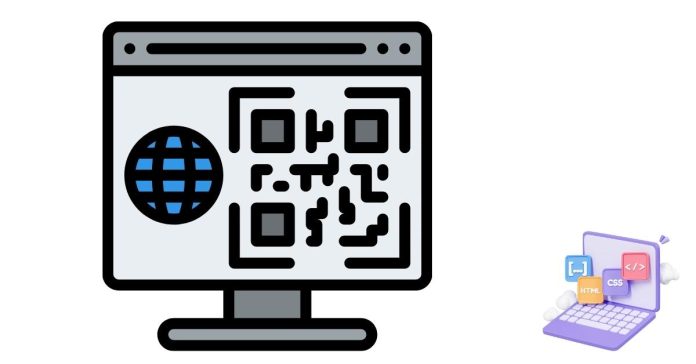Generating a QR Code in Java is quite straightforward using libraries such as ZXing (Zebra Programming Language), which is one of the most popular open-source libraries for generating QR Codes.
Here’s a step-by-step guide to generating a QR Code in Java using ZXing:
Step 1: Add ZXing Library to Your Project
To get started, you need to add the ZXing library to your project. If you are using Maven, you can add the dependency to your pom.xml file:
<dependency>
<groupId>com.google.zxing</groupId>
<artifactId>core</artifactId>
<version>3.4.1</version> <!-- or the latest version -->
</dependency>
If you are not using Maven, you can download the ZXing JAR file from here and add it to your project’s classpath.
Step 2: Write Java Code to Generate QR Code
Now that you have the ZXing library in your project, you can use the following Java code to generate a QR code:
import com.google.zxing.BarcodeFormat;
import com.google.zxing.EncodeHintType;
import com.google.zxing.MultiFormatWriter;
import com.google.zxing.common.BitMatrix;
import com.google.zxing.qrcode.decoder.ErrorCorrectionLevel;
import javax.imageio.ImageIO;
import java.awt.*;
import java.awt.image.BufferedImage;
import java.io.File;
import java.io.IOException;
import java.util.HashMap;
import java.util.Map;
public class QRCodeGenerator {
public static void main(String[] args) {
String data = "https://www.example.com"; // Data to be encoded in the QR Code
String filePath = "QRCode.png"; // Output file path
int width = 300; // QR Code width
int height = 300; // QR Code height
try {
generateQRCode(data, filePath, width, height);
System.out.println("QR Code generated successfully at: " + filePath);
} catch (Exception e) {
System.err.println("Error generating QR Code: " + e.getMessage());
}
}
public static void generateQRCode(String data, String filePath, int width, int height) throws Exception {
// Define encoding and error correction level
Map<EncodeHintType, Object> hints = new HashMap<>();
hints.put(EncodeHintType.ERROR_CORRECTION, ErrorCorrectionLevel.L); // Low error correction
hints.put(EncodeHintType.MARGIN, 1); // Small margin
// Create BitMatrix from data
BitMatrix bitMatrix = new MultiFormatWriter().encode(data, BarcodeFormat.QR_CODE, width, height, hints);
// Convert BitMatrix to BufferedImage
BufferedImage image = toBufferedImage(bitMatrix);
// Save BufferedImage to file
ImageIO.write(image, "PNG", new File(filePath));
}
private static BufferedImage toBufferedImage(BitMatrix bitMatrix) {
int width = bitMatrix.getWidth();
int height = bitMatrix.getHeight();
BufferedImage image = new BufferedImage(width, height, BufferedImage.TYPE_INT_RGB);
image.createGraphics();
Graphics2D graphics = (Graphics2D) image.getGraphics();
graphics.setRenderingHint(RenderingHints.KEY_ANTIALIASING, RenderingHints.VALUE_ANTIALIAS_ON);
graphics.setColor(Color.WHITE);
graphics.fillRect(0, 0, width, height);
graphics.setColor(Color.BLACK);
// Draw each module of the BitMatrix
for (int i = 0; i < height; i++) {
for (int j = 0; j < width; j++) {
if (bitMatrix.get(j, i)) {
image.setRGB(j, i, Color.BLACK.getRGB());
} else {
image.setRGB(j, i, Color.WHITE.getRGB());
}
}
}
graphics.dispose();
return image;
}
}
Step 3: Explanation of the Code
- MultiFormatWriter: This is the class responsible for encoding the data into a QR code.
- EncodeHintType: Provides options for encoding the QR code, such as the error correction level and margin size.
- BitMatrix: Represents the QR code. Each module (dot) in the QR code is either
true(black) orfalse(white). - BufferedImage: A Java image class that is used to store the QR code image.
- ImageIO: Used to write the generated image to a file.
Step 4: Run the Program
Run the Java class, and it will generate a QR code for the specified URL ("https://www.example.com") and save it as a PNG file named QRCode.png in the current directory.
Customization
You can adjust the following parameters:
- Data: Change the
datavariable to encode any text, URL, or information in the QR code. - Width/Height: Modify the
widthandheightto change the size of the generated QR code. - Error Correction Level: Modify the error correction level (L, M, Q, H) to change how much error correction is applied. Higher levels provide better recovery in case of damage but result in larger QR codes.
Conclusion
Using the ZXing library, generating QR codes in Java is easy and efficient. This example covers the basics of creating and saving a QR code to a file. You can extend this code to create more advanced features like integrating it into a GUI or generating dynamic QR codes from user input.