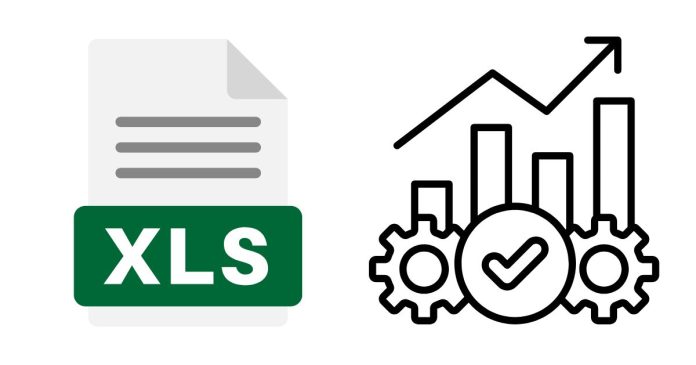In Excel, the “length” of an array typically refers to the number of elements in the array. Here’s how you can determine the length of an array depending on the context:
1. Length of a Range (Array of Cells)
If you have an array of cells (e.g., A1:A10), you can use the ROWS and COLUMNS functions to determine its dimensions:
Count the Number of Rows in the Array
=ROWS(A1:A10)
- This will return
10for the rangeA1:A10.
Count the Number of Columns in the Array
=COLUMNS(A1:C1)
- This will return
3for the rangeA1:C1.
Combine Rows and Columns for Total Count
To get the total number of elements in a 2D array (e.g., A1:C10):
=ROWS(A1:C10) * COLUMNS(A1:C10)
- This will return
30for the rangeA1:C10.
2. Length of a Dynamic Array (Excel 365/2021)
If you’re working with a dynamic array formula (e.g., SORT, UNIQUE, etc.), use the same ROWS or COLUMNS functions on the spilled range:
=ROWS(B1#)
- Here,
B1#references the entire spilled range starting atB1.
3. Length of a String Array
If you have a text array like {10,20,30,40}, use the following techniques:
Count Number of Elements
Use the LEN and SUBSTITUTE functions:
=LEN(TEXTJOIN(",",,10,20,30,40)) - LEN(SUBSTITUTE(TEXTJOIN(",",,10,20,30,40),",","")) + 1
- This counts the number of commas and adds 1 to get the number of elements.
- Replace
{10,20,30,40}with your own array.
4. Count Non-Blank Elements in a Range
To count the number of non-blank elements in a range:
=COUNTA(A1:A10)
- This ignores blank cells and counts only the non-blank ones.
5. Using VBA for Array Length
If you’re working with arrays in VBA (Visual Basic for Applications), you can use the UBound and LBound functions to find the length of an array.
Example VBA Code:
Sub GetArrayLength()
Dim arr() As Variant
arr = Array(10, 20, 30, 40)
MsgBox "Length of the array is: " & UBound(arr) - LBound(arr) + 1
End Sub
UBound(arr)gives the upper bound, andLBound(arr)gives the lower bound. Subtracting them and adding1gives the total number of elements.
6. Array Formulas
For older Excel versions (pre-dynamic arrays), use array formulas (entered with Ctrl+Shift+Enter):
=SUM(IF(A1:A10<>"",1,0))
- This counts non-blank cells in the range
A1:A10.
Conclusion
- Use
ROWSandCOLUMNSfor ranges. - Use
COUNTAto count non-blank cells. - For dynamic arrays, reference the spilled range using
#. - In VBA, use
UBoundandLBound.
Let me know if you need further help with a specific case!