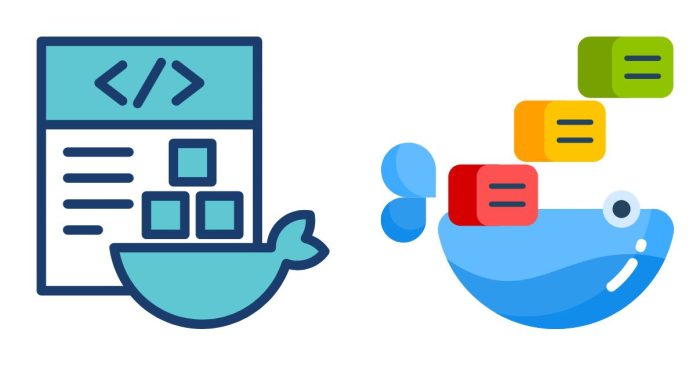Running macOS in a Docker container is not officially supported, as macOS is a proprietary operating system with licensing restrictions. Apple’s End User License Agreement (EULA) limits macOS usage to Apple hardware, which complicates virtualization scenarios that don’t run directly on Apple machines.
However, for educational purposes or development environments (on Apple hardware), some enthusiasts have explored ways to emulate macOS using tools like QEMU within Docker. Here’s an overview:
Why Can’t You Run macOS Directly in Docker?
- Docker’s Containerization Model: Docker relies on the host kernel for running containers. Since macOS uses a different kernel than Linux (the XNU kernel), Docker can’t directly containerize macOS like it does with Linux-based images.
- Licensing Restrictions: Apple’s EULA explicitly limits running macOS to:
- Apple hardware.
- Virtualization only on macOS and Apple hardware.
- Complex Virtualization: Docker doesn’t provide hardware emulation, so creating a macOS environment in Docker requires an additional layer of virtualization (e.g., QEMU).
Alternative Approach: Using QEMU with Docker
To emulate macOS, you can set up QEMU (an open-source emulator) inside a Docker container. QEMU can emulate the hardware needed to boot macOS.
Steps (High-Level Overview):
- Prepare the Host System:
- Make sure you’re on Apple hardware to comply with macOS licensing.
- Install Docker on the host machine.
- Find a macOS Disk Image:
- You will need a valid macOS installer or image (
.dmg,.iso, or.img). - Avoid downloading macOS images from unauthorized sources.
- You will need a valid macOS installer or image (
- Create a Dockerfile:
- Set up a base Linux image (e.g., Ubuntu).
- Install QEMU in the container.
Example
Dockerfile:FROM ubuntu:latest # Install required packages RUN apt-get update && apt-get install -y \ qemu-system-x86 qemu-utils wget unzip # Set working directory WORKDIR /macos # Add macOS disk image (replace 'macos.img' with your file) ADD macos.img /macos/macos.img # Entry point for running macOS CMD ["qemu-system-x86_64", "-m", "4G", "-enable-kvm", "-cpu", "host", "-smp", "4", "-hda", "/macos/macos.img", "-boot", "d"] - Build the Docker Image:
docker build -t macos-qemu . - Run the Docker Container:
docker run --privileged -it macos-qemu
Note:
- The
--privilegedflag is required for hardware emulation. - Performance may be poor without hardware acceleration (e.g., KVM on Linux).
Recommended Alternatives
If you need macOS functionality for development:
- Use macOS on Native Apple Hardware:
- Install macOS directly on a Mac or use the built-in virtualization tools (e.g., macOS Virtualization Framework).
- Use macOS in a Virtual Machine (VM):
- Tools like Parallels Desktop, VMware Fusion, or VirtualBox (on Apple hardware) are legal and easier to configure.
- macOS in CI/CD Pipelines:
- Use services like GitHub Actions, CircleCI, or Bitrise, which provide macOS environments for testing.
- Cross-Development on Linux or Windows:
- Use tools like darling (macOS compatibility layer for Linux) or Docker images with macOS-compatible tools (e.g., cross-compilers).
Important Legal Notice
Running macOS outside of Apple’s restrictions (e.g., on non-Apple hardware or without a proper license) is likely a violation of Apple’s EULA. Always ensure compliance with applicable licensing terms.
Let me know if you’d like further assistance or more details on any specific part!