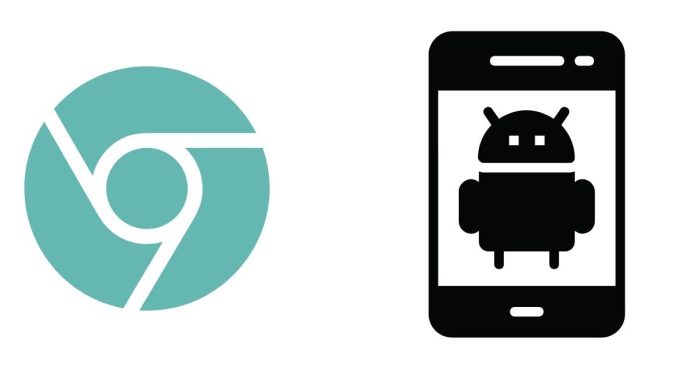If you’re using Google Chrome on your Android device and suddenly can’t find the Home button or the Settings menu, don’t worry – you’re not alone. Many users encounter this issue, and it’s usually tied to browser updates or specific configurations. Here’s how you can quickly resolve it:
Why Are the Home and Settings Options Missing?
- Updates: Chrome updates may change or reset the user interface, hiding certain features.
- Customization Settings: The Home button and some features may be disabled by default and require manual activation.
- Glitches: Temporary bugs or cache issues can also cause this problem.
Steps to Fix the Issue
- Enable the Home Button:
- Open Chrome on your Android device.
- Tap the three-dot menu (usually located in the top-right corner).
- Select Settings > Homepage.
- Toggle the switch to On and set your preferred homepage.
- Access Settings Through Alternate Methods:
- If the three-dot menu isn’t showing the Settings option, try closing and reopening Chrome.
- Alternatively, type
chrome://settingsin the address bar and hit Enter. This will directly open the settings page.
- Clear Cache and Data:
- Go to your Android phone’s Settings > Apps > Chrome.
- Select Storage and tap Clear Cache or Clear Data (note that clearing data will reset Chrome to default settings).
- Update Chrome:
- Visit the Google Play Store and check if a newer version of Chrome is available. Updates often fix bugs and restore missing features.
- Reinstall Chrome:
- If nothing else works, uninstall Chrome from your device and reinstall it from the Play Store. This will ensure a fresh start.
This issue can be frustrating, but it’s usually a quick fix with the steps above. Keeping your browser updated and clearing cache periodically can help avoid such problems in the future. If the problem persists, consider reporting it to Google through the app’s feedback option.