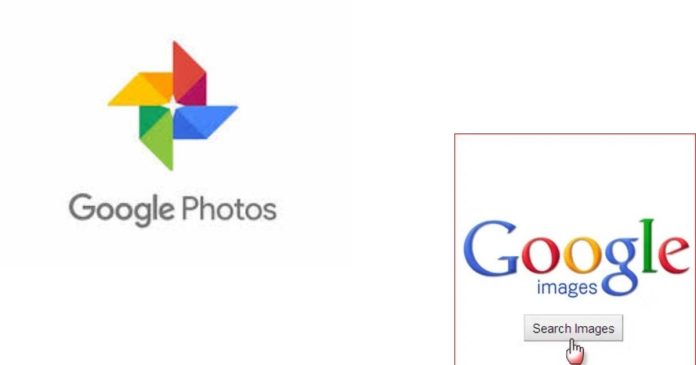Google Photos is a powerful tool for organizing and storing your memories. With advanced features like face recognition and automatic tagging, it helps users find specific photos quickly. But what if you want to search Google Photos using a photo instead of text? Let’s explore whether this is possible and how you can make the most of Google Photos’ search capabilities.
The Short Answer
Yes, you can search Google Photos using a photo! This feature, often called reverse image search, is made possible by Google’s advanced artificial intelligence and image recognition technology. While it’s not as directly accessible as typing keywords, it is straightforward once you know how to do it.
How to Search Google Photos Using a Photo
Here’s how you can search Google Photos with a photo:
1. Using Google Lens in Google Photos
Google Photos integrates with Google Lens, which can identify objects, landmarks, text, and more in a photo.
- Open the Google Photos app on your smartphone or desktop.
- Select the photo you want to use for your search.
- Tap the Google Lens icon (usually located at the bottom of the screen).
- Google Lens will analyze the image and provide related results, including similar photos in your library or suggestions from the web.
2. Search by Keywords and Visual Elements
If you can’t directly reverse search, you can use the power of Google Photos’ AI-driven search bar:
- Type keywords describing the image (e.g., “beach,” “dog,” or “blue shirt”) into the search bar.
- Google Photos scans its library to find matching images based on visual elements and metadata.
3. Using Google Images Reverse Search
If you’re trying to find a similar or related image outside your library, you can use Google’s reverse image search:
- Save the photo you want to use as your reference.
- Go to images.google.com in your browser.
- Click the camera icon in the search bar and upload your photo.
- Google will display visually similar images and sources.
Note: This method works for searching the internet, not specifically your Google Photos library.
Why Search Google Photos Using a Photo?
There are many reasons you might want to use a photo for searching:
- Find Duplicate Photos: Locate other similar photos in your Google Photos library, like variations of the same event or subject.
- Identify Objects or Places: Use a photo to learn more about a landmark, product, or location.
- Organize Your Library: Searching by image helps you group similar photos, making it easier to sort and manage them.
Limitations of Searching Google Photos Using a Photo
While this feature is powerful, there are some limitations:
- No Exact Reverse Search Within Library: Google Photos doesn’t currently allow a direct reverse search to scan your library for duplicates. Instead, you rely on Google Lens to find visually similar elements.
- Accuracy Depends on AI: The success of your search depends on how well Google’s AI recognizes the elements in your photo. Lighting, angles, and clarity can impact results.
- Internet Access Required: Most search features require a connection to Google’s servers, as the AI processes images in the cloud.
Tips to Enhance Your Search
- Add Descriptive Captions: Tagging your photos with meaningful captions or labels can make text-based searches more effective.
- Organize by Albums: Use Google Photos albums to group similar photos, making manual searches faster.
- Use High-Quality Images: Better quality photos yield better results when using Google Lens or reverse search.
Yes, you can search Google Photos using a photo, thanks to the integration of Google Lens and the platform’s advanced AI capabilities. While it’s not a direct reverse search feature like Google Images, the tools available make it easy to find related content in your library or on the web.
With Google Photos constantly evolving, it’s likely that these features will become even more sophisticated in the future. For now, experimenting with Google Lens and creative use of search keywords can help you get the most out of your photo library.
Have you tried searching Google Photos using a photo? Share your experience or tips in the comments below!