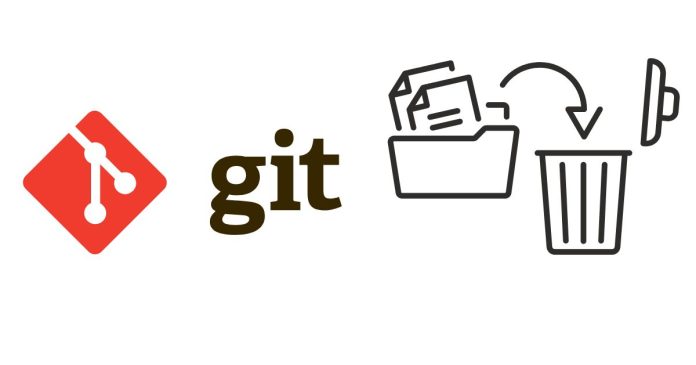Yes, you can delete a Git commit but keep its changes in your working directory. This can be done by resetting the commit and leaving the changes unstaged in your working directory. Here’s how you can achieve this:
Steps to Delete a Commit but Keep the Changes
1. Identify the Commit to Remove
Use the following command to view your commit history:
git log --oneline
This will display a list of commits with their hashes. Identify the commit you want to delete.
2. Use git reset to Remove the Commit
To delete the most recent commit but keep the changes, run:
git reset --soft HEAD~1
--softresets the commit but keeps all changes staged in the index (staging area).- If you want to unstage the changes but keep them in your working directory, use:
git reset --mixed HEAD~1This unstages the changes but retains them in your working directory for editing.
3. If the Commit is Older
If the commit you want to delete is not the most recent, you’ll need to reset to the commit before the one you want to delete:
git reset --soft <commit_hash>
Replace <commit_hash> with the hash of the commit before the one you want to delete.
What Happens After Reset?
- The commit is removed from the history.
- The changes from the commit remain in your working directory, either staged (
--soft) or unstaged (--mixed).
Alternative: Revert the Commit
If you want to keep the changes but also preserve the commit history, you can use git revert:
git revert <commit_hash> -n
-n(no-commit) will apply the changes to your working directory without creating a new commit.
Precautions
- Avoid Resetting on Shared Branches: If you have already pushed the commit to a remote repository, resetting can cause issues for other collaborators. Use
git revertin such cases. - Backup Before Reset: If you are unsure about the reset, create a backup branch:
git branch backup-branch
Let me know if you’d like a deeper explanation or further help!