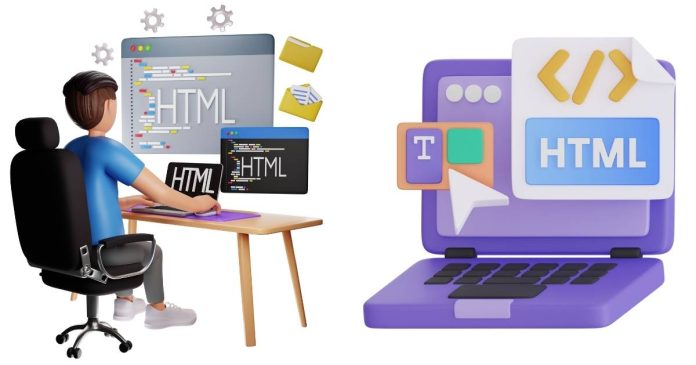Using a background image on a webpage is a common and effective way to enhance visual appeal. In web development, there are multiple ways to add a background image to the <html> or <body> elements. This article explores the best practices for implementing background images using HTML and CSS while ensuring responsiveness, performance, and compatibility.
Why Use CSS for Background Images?
Although HTML allows you to embed images directly, using CSS for background images is more flexible and aligns with modern web development practices. CSS provides a range of properties to control the background image’s behavior, such as positioning, size, and repeat.
Basic Implementation of a Background Image
The simplest way to add a background image is by applying the background-image property in CSS to the <body> or <html> tag.
Example
Explanation
background-image: Specifies the path to the image.background-repeat: no-repeat: Ensures the image does not tile.background-size: cover: Scales the image to cover the entire element while maintaining its aspect ratio.background-position: center: Centers the image within the element.
Best Practices for Background Images
1. Use High-Quality and Optimized Images
- Large images can slow down your website. Use tools like TinyPNG or ImageOptim to compress images without losing quality.
- Use modern image formats like WebP for better performance.
2. Ensure Responsiveness
- Always use CSS properties like
background-size: coverto make the image adapt to different screen sizes. - Use media queries to specify different images for various screen resolutions.
Example: Responsive Background Image
3. Fallback for Unsupported Browsers
Older browsers might not support certain CSS properties or modern image formats. Provide a fallback image or color.
Example: Fallback
4. Avoid Inline Styles
While it’s possible to define a background image directly in the HTML using the style attribute, separating CSS from HTML is a better practice as it improves maintainability and reusability.
Avoid Inline Example
Instead, use an external CSS file or a <style> block in the <head> section.
Advanced Techniques
1. Add a Color Overlay
To enhance readability or match a theme, you can add a semi-transparent color overlay over the background image using CSS pseudo-elements like ::before or ::after.
Example: Background Image with Overlay
2. Parallax Effect
A parallax scrolling effect gives the illusion of depth by making the background image move slower than the foreground content.
Example: Parallax Scrolling
Common Mistakes to Avoid
- Using Large, Unoptimized Images
- Oversized images increase page load time and degrade user experience.
- Poor Contrast
- Ensure text is legible over the background by using overlays, shadows, or contrasting colors.
- Not Accounting for Different Screen Sizes
- Test your design on mobile devices, tablets, and desktops to ensure consistent rendering.
- Inline Styles
- Inline styles can clutter HTML and are harder to maintain.
The best way to implement a background image on <html> or <body> is by using CSS. It provides flexibility, maintains separation of concerns, and enables advanced styling techniques like responsive design and overlays. By following best practices—such as optimizing images, ensuring responsiveness, and adding fallbacks—you can create visually appealing and performant designs for your website.