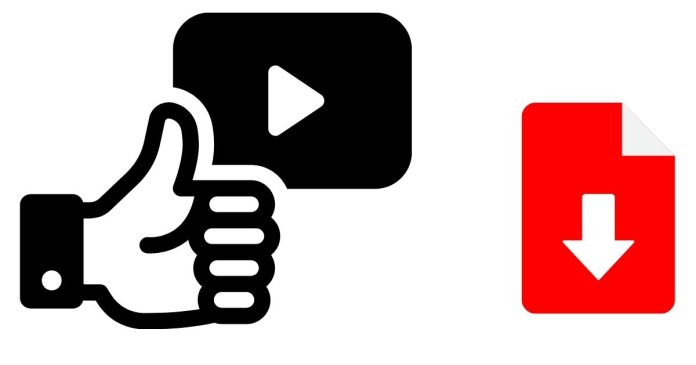Downloading YouTube videos on macOS can be done through several methods, depending on your preferences for ease of use, legality, and whether or not you want to use third-party software. Below are the best methods for downloading YouTube videos on a Mac:
1. Using 4K Video Downloader (Best for Quality & Features)
4K Video Downloader is one of the most popular and reliable tools for downloading YouTube videos. It is available for macOS, and it supports downloading entire playlists, channels, and individual videos in various resolutions.
Steps:
- Download 4K Video Downloader:
- Go to the 4K Video Downloader website and download the macOS version.
- Install the Application:
- Drag the 4K Video Downloader icon into your Applications folder.
- Open the App:
- Launch the 4K Video Downloader after installation.
- Copy the YouTube Video URL:
- Go to YouTube, copy the URL of the video you want to download.
- Paste the URL in 4K Video Downloader:
- In the 4K Video Downloader app, click on the “Paste Link” button. The app will automatically detect the video and offer download options.
- Select Download Quality:
- Choose the resolution and format (MP4, MKV, etc.) that you prefer.
- Start the Download:
- Click “Download” and the video will be saved to your Mac.
Pros:
- Supports downloading playlists and channels.
- Multiple formats and resolutions supported.
- Free version available (with some limitations).
Cons:
- The free version limits you to a certain number of playlist downloads.
2. Using ClipGrab (Free & Easy)
ClipGrab is another free, open-source video downloader and converter for macOS. It offers a simple interface and supports multiple formats like MP4, MP3, and others.
Steps:
- Download ClipGrab:
- Visit the ClipGrab website and download the macOS version.
- Install the Application:
- Open the downloaded file and follow the on-screen instructions to install it.
- Open ClipGrab:
- Launch ClipGrab.
- Copy YouTube Video URL:
- Copy the URL of the video you want to download from YouTube.
- Paste the URL in ClipGrab:
- In ClipGrab, paste the URL into the “Downloads” tab.
- Select Format and Quality:
- Choose your preferred format (MP4, MP3, etc.) and quality.
- Click “Grab this Clip”:
- The video will start downloading.
Pros:
- Completely free.
- Simple interface.
- Supports a variety of formats.
Cons:
- Limited to basic features (e.g., no playlist downloading).
- May have ads in the installer (be cautious during installation).
3. Using Online Video Downloaders (No Installation)
If you prefer not to install any software, you can use an online video downloader. These websites allow you to paste a YouTube URL and download videos directly.
Popular Sites:
Steps:
- Go to the YouTube Video:
- Open the YouTube video you want to download and copy the URL.
- Visit an Online Downloader:
- Open one of the online downloaders listed above in your browser.
- Paste the URL:
- Paste the URL in the input box provided on the website.
- Select Format and Resolution:
- Choose the video format and resolution you want.
- Download:
- Click the download button, and the video will be saved to your Mac.
Pros:
- No installation required.
- Simple and quick.
Cons:
- Ad-supported and potentially risky.
- Often limited in terms of available resolutions and formats.
- Some sites may require pop-up blockers to be enabled.
4. Using Command Line (YouTube-DL & GUI Frontends)
For more tech-savvy users, you can use youtube-dl (a command-line tool) or its GUI frontends like YT-DLP. These tools are incredibly powerful and customizable but require familiarity with the terminal.
Steps:
- Install Homebrew:
- If you haven’t already, install Homebrew by opening the Terminal and running:
/bin/bash -c "$(curl -fsSL https://raw.githubusercontent.com/Homebrew/install/HEAD/install.sh)"
- If you haven’t already, install Homebrew by opening the Terminal and running:
- Install youtube-dl or yt-dlp:
- Install
yt-dlp(a more updated version ofyoutube-dl) by running:brew install yt-dlp
- Install
- Download the Video:
- In Terminal, run the following command (replacing the URL with the YouTube video URL you want to download):
yt-dlp https://www.youtube.com/watch?v=VIDEO_ID - The video will download to your current directory.
- In Terminal, run the following command (replacing the URL with the YouTube video URL you want to download):
Pros:
- Very powerful and flexible.
- Can download playlists, channels, and videos in high quality.
Cons:
- Requires familiarity with the command line.
- No graphical interface.
5. Using Safari Extensions (Easy but Limited)
Some Safari extensions can allow you to download videos directly from YouTube, but they often have limitations and may be subject to changes in YouTube’s policies. Extensions like Video DownloadHelper or SaveFrom.net Helper can sometimes be used in Safari to facilitate downloads.
Steps:
- Install the Extension:
- Search for the video downloader extension on the Safari Extensions page.
- Activate Extension:
- Follow the instructions to enable the extension in Safari.
- Download the Video:
- Once the extension is active, visit a YouTube video and use the extension to download the video.
Pros:
- Easy to use.
- Direct integration with Safari.
Cons:
- Limited features compared to standalone apps.
- Extensions may stop working as YouTube updates its website.
Legal Considerations:
Before downloading videos, always ensure you are not violating YouTube’s Terms of Service. YouTube’s terms generally prohibit downloading unless the video has a download button or the content is explicitly available for download via YouTube Premium.
Summary of Recommendations:
- Best Overall: 4K Video Downloader for its combination of features, ease of use, and support for various formats.
- Best Free Option: ClipGrab, simple and efficient for casual downloading.
- For Power Users: yt-dlp for those who are comfortable using the command line and want more control over the process.