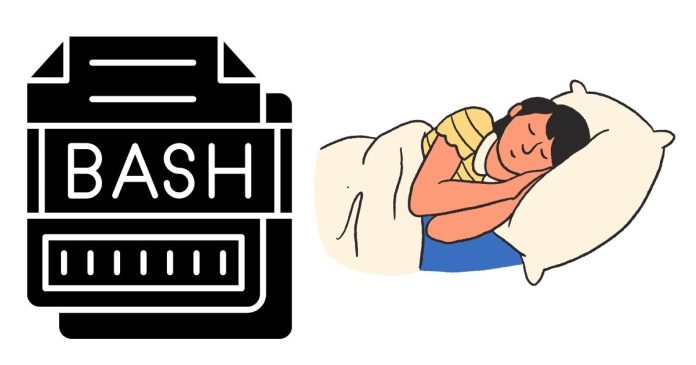In the world of bash scripting, one common task is introducing delays between commands, processes, or tasks. This is where the sleep command comes into play. The sleep command in bash allows you to pause the execution of a script for a specified amount of time. This can be useful for various scenarios, such as waiting for a process to complete, controlling the frequency of tasks, or simply creating timed intervals.
In this blog post, we’ll explore what the sleep command is, how to use it effectively, and some examples of how it can be applied in bash scripts.
What is the Bash Sleep Command?
The sleep command in bash is a command-line utility used to pause the execution of a script or command for a specific period of time. It’s commonly used in bash scripts to control timing, wait for external processes to finish, or introduce a delay between repetitive tasks.
Syntax of the Sleep Command
The basic syntax of the sleep command is:
sleep [OPTION] DURATION
- OPTION: You can use options to modify how the sleep command behaves (e.g.,
-mfor milliseconds). - DURATION: The amount of time the command will pause the script. You can specify the time in seconds, minutes, hours, or days.
Time Units for Sleep Command
- s: seconds (default)
- m: minutes
- h: hours
- d: days
For example:
sleep 5pauses for 5 seconds.sleep 2mpauses for 2 minutes.sleep 1hpauses for 1 hour.sleep 1dpauses for 1 day.
Basic Example: Using Sleep in Bash
Here is a simple example where we use the sleep command to pause between two echo statements:
#!/bin/bash
echo "Task 1 is starting..."
sleep 3 # Pause for 3 seconds
echo "Task 1 is complete. Starting Task 2..."
sleep 2 # Pause for 2 seconds
echo "Task 2 is complete."
Explanation:
- The script prints “Task 1 is starting…”, waits for 3 seconds, then prints “Task 1 is complete. Starting Task 2…”, waits for another 2 seconds, and finally prints “Task 2 is complete.”
Using Sleep with Other Commands
The sleep command is often used in combination with other commands in scripts, especially when automating tasks or running loops. Let’s look at an example of how to use sleep with a loop:
#!/bin/bash
for i in {1..5}
do
echo "Iteration $i"
sleep 1 # Wait for 1 second before starting the next iteration
done
Explanation:
- This script loops through the numbers 1 to 5, printing the iteration number every second.
- The
sleep 1command pauses for 1 second between each iteration.
Sleep in Background Processes
Sometimes, you may want a script to pause in the background while still allowing other processes to run concurrently. This can be achieved using the & operator.
#!/bin/bash
echo "Task 1 is starting..."
sleep 3 & # Run sleep command in the background
echo "Task 2 is starting..."
sleep 2 # This will run while sleep 3 is still running in the background
wait # Wait for all background processes to finish
echo "Both tasks are complete."
Explanation:
sleep 3 &runs the sleep command in the background, allowing the script to proceed with “Task 2 is starting…” immediately.- The
waitcommand ensures that the script waits for all background processes (like the sleep command) to finish before printing “Both tasks are complete.”
Using Sleep with Conditional Logic
You can combine the sleep command with conditional statements to control when and how the script waits. For example, you may want to add a delay based on a specific condition:
#!/bin/bash
echo "Checking for updates..."
# Simulate a check with sleep
sleep 2
# Simulate condition based on user input
if [ "$1" == "yes" ]; then
echo "Updates found! Installing..."
sleep 3 # Pause while updates are being installed
echo "Updates installed successfully."
else
echo "No updates available."
fi
Explanation:
- This script simulates checking for updates with a 2-second delay, then pauses for 3 seconds when updates are being installed based on the user’s input (
yesorno).
Advanced Use: Sleep for Milliseconds
The sleep command in bash doesn’t directly support milliseconds (ms) as an argument. However, you can still achieve millisecond-level precision using floating-point numbers.
#!/bin/bash
echo "Task will start now."
sleep 0.5 # Sleep for 500 milliseconds (half a second)
echo "Task completed."
Explanation:
- Using
sleep 0.5will pause the script for half a second, which is equivalent to 500 milliseconds.
Common Use Cases of Sleep in Bash Scripts
- Delaying Execution: If you want to introduce a delay between commands, such as in a loop or between tasks, the
sleepcommand can be used to pause execution for a specified time. - Rate Limiting: If you need to limit the number of requests or commands being executed in a script (for example, when making API calls), you can use
sleepto control the interval between requests. - Waiting for Processes: In some cases, you may want to pause your script while waiting for other processes or commands to finish, such as waiting for a server to become responsive.
- Simulating Delays: During testing or when automating a script, you may want to simulate delays to observe behavior or interactions with external systems.
Conclusion
The sleep command in bash is a simple yet powerful tool for introducing time delays in scripts, allowing you to control the flow of execution. Whether you’re managing background tasks, creating intervals between operations, or controlling the speed of a process, sleep is essential for building flexible, time-controlled bash scripts.
Remember, the sleep command allows you to delay execution in seconds, minutes, hours, and days, giving you control over how your script behaves. By integrating it with other commands and logic, you can automate more sophisticated workflows and processes in your bash scripts.