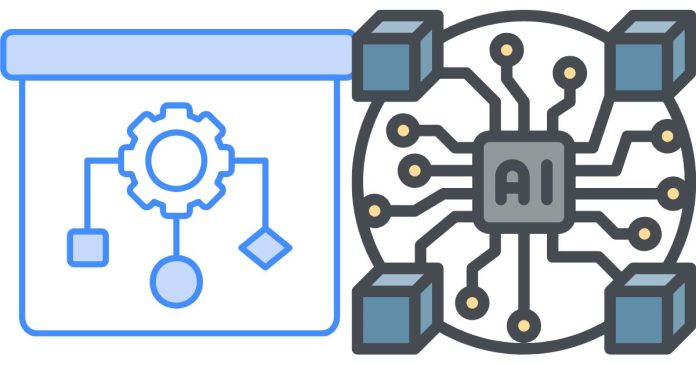In Bash, you can loop over the files in a directory and change their path or perform operations on them. Here’s how you can do this using a for loop or find command, depending on your needs.
Example 1: Using for loop to loop over files and change path
Suppose you want to loop over all files in a directory and change the path to a new directory.
#!/bin/bash
# Define the source and destination directories
source_dir="/path/to/source"
destination_dir="/path/to/destination"
# Loop through all files in the source directory
for file in "$source_dir"/*; do
if [[ -f "$file" ]]; then
# Move or change path of each file to the new directory
mv "$file" "$destination_dir/"
echo "Moved $file to $destination_dir/"
fi
done
In this example:
"$source_dir"/*lists all files in the source directory.- The
if [[ -f "$file" ]]checks if the current item is a file (not a directory). mv "$file" "$destination_dir/"moves each file to the new path.
Example 2: Using find command to loop over files and change path
If you want to apply the operation recursively to all files in subdirectories as well, find can be a better option.
#!/bin/bash
# Define the source and destination directories
source_dir="/path/to/source"
destination_dir="/path/to/destination"
# Use find to loop through all files in the source directory
find "$source_dir" -type f | while read file; do
# Move each file to the new directory
mv "$file" "$destination_dir/"
echo "Moved $file to $destination_dir/"
done
In this example:
find "$source_dir" -type flists all files (not directories) in the source directory and its subdirectories.- The
while read filereads each file path from the output offind. mv "$file" "$destination_dir/"moves each file to the new directory.
Both approaches allow you to loop through files in a directory and change their path as needed. The first method is suitable for simple directories, while the second method is more flexible for recursive operations.