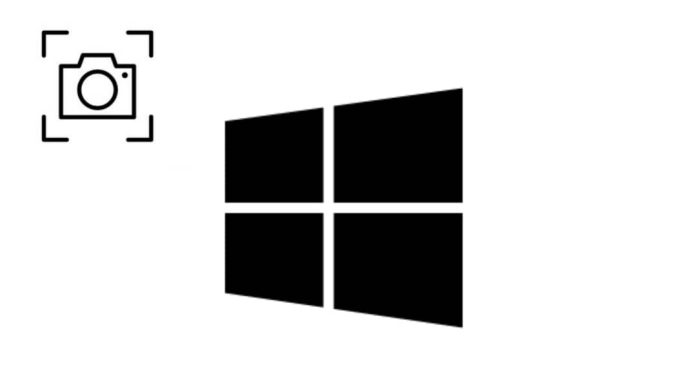Windows 10 offers multiple ways to take screenshots, catering to various needs:
- PrtScn Key: Pressing PrtScn captures the entire screen and copies it to the clipboard.\
- Alt + PrtScn: Captures the active window and copies it to the clipboard.
- Windows + PrtScn: Captures the entire screen and saves it directly to the Screenshots folder.
- Windows + Shift + S: Opens Snip & Sketch, allowing you to select a portion of the screen to capture.
- Snipping Tool: A built-in tool that lets you capture freeform, rectangular, window, or full-screen snips.
- Snip & Sketch App: An enhanced version of the Snipping Tool, offering additional annotation features.
- Windows + G (Game Bar): Opens the Game Bar, where you can take screenshots during gameplay or other activities.
Each method caters to different scenarios, providing flexibility for users to capture screens as needed.